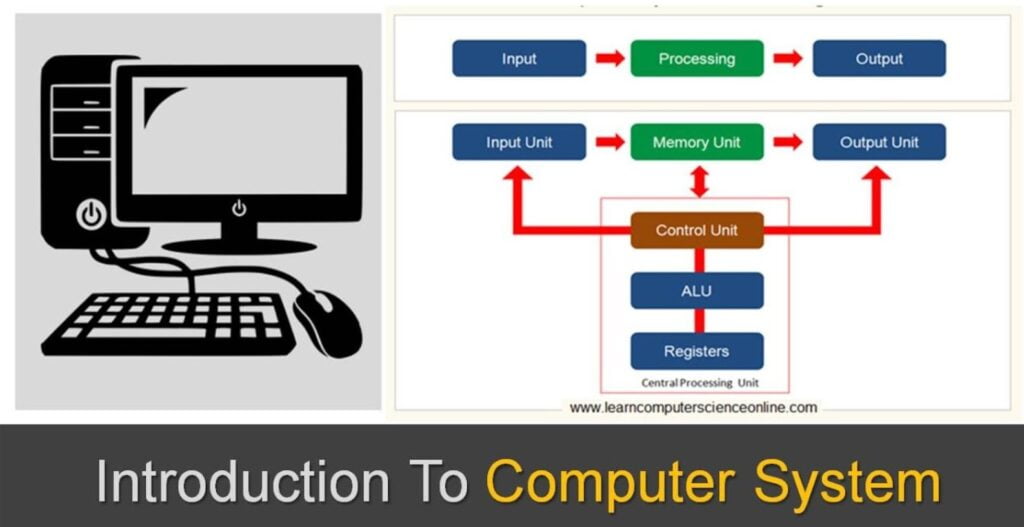Word Processing Notes for Chapter 3, NIELIT CCC Exam syllabus for upcoming computer base exam. Short Notes in English is useful for General Computer Awareness and preparation of exam.
Word Processing Notes
Introduction:
- Word processing is the creation, editing, and formatting of documents using word processing software.
- It provides features for text manipulation, formatting, and document organization.
Word Processing Basics:
Opening Word Processing Package:
- To start word processing, you open the word processing software, such as Microsoft Word or Google Docs.
- This can be done by clicking on the application icon or selecting it from the Start menu.
Title Bar, Menu Bar, Toolbars & Sidebar:
- The title bar displays the name of the current document and the word processing software’s title.
- The menu bar contains various menus that provide access to different functions and features.
- Toolbars consist of icons representing commonly used commands for quick access.
- The sidebar may contain additional options, such as formatting options or document settings.
Creating a New Document:
- To create a new document, you can click on the “New Document” button or select “New” from the file menu.
- A blank document will open where you can start typing or importing content.
Opening and Closing Documents:
Opening Documents:
- You can open existing documents by selecting “Open” from the file menu or using the keyboard shortcut.
- This allows you to browse for the document file on your computer and open it in the word processing software.
Save and Save As:
- Saving a document is important to preserve your work. You can click on the “Save” button or select “Save” from the file menu.
- The “Save As” option allows you to save the document with a different name or in a different location.
Closing Document:
- To close a document, you can click on the “Close” button or select “Close” from the file menu.
- If there are unsaved changes, the software may prompt you to save the document before closing.
Using The Help:
- Word processing software typically provides a help feature to assist users.
- You can access the help feature by selecting “Help” from the menu bar or using the designated help shortcut.
Page Setup:
- Page setup options allow you to define the layout, margins, orientation, and paper size for your document.
- You can access the page setup settings from the file menu or by clicking on the page setup icon.
Print Preview:
- Print preview shows how the document will appear when printed.
- It allows you to check the layout, formatting, and page breaks before printing.
Printing of Documents:
- To print a document, you can select “Print” from the file menu or use the print shortcut.
- The print dialog box will appear, allowing you to choose the printer, set print options, and specify the number of copies.
PDF File and Saving a Document as PDF File:
- PDF (Portable Document Format) is a widely used file format for sharing documents.
- Many word processing software allow you to save documents as PDF files, preserving formatting and ensuring compatibility across different devices.
Text Creation and Manipulation:
Document Creation:
- In a word processing software, you can start creating a document by typing the content.
- You can use the keyboard to input text and navigate through the document.
Editing Text:
- Word processing software provides various editing features, such as inserting, deleting, and modifying text.
- You can use the cursor to navigate to the desired location and make changes.
Text Selection:
- Text can be selected by clicking and dragging the cursor over
Notes on LibreOffice for NIELIT CCC Exam:
Introduction to LibreOffice:
- LibreOffice is a free and open-source office productivity suite that includes various applications such as Writer (word processing), Calc (spreadsheet), Impress (presentation), Draw (graphics), and Base (database).
- It is compatible with Microsoft Office and offers similar functionalities.
- LibreOffice provides a cost-effective alternative for creating and editing documents, spreadsheets, presentations, etc.
LibreOffice Writer:
- Writer is a word processing application used for creating documents such as letters, reports, and articles.
- It provides tools for formatting text, inserting images, creating tables, and managing styles.
- Features like spell checking, grammar checking, and thesaurus are also available.
- Writer supports various file formats including .docx, .odt, and .pdf.
Collaboration and Compatibility:
- LibreOffice allows collaboration by supporting the sharing and editing of documents online.
- It provides features like track changes, comments, and version control.
- LibreOffice is compatible with Microsoft Office file formats, ensuring easy sharing and compatibility with others.
Thanks for visit and read the Word Processing Notes.
Chapter wise Notes for CCC Online Test
- Introduction to Computer Notes
- Introduction to Operating System Notes for CCC
- Spreadsheet Notes for CCC Test
- Presentation Notes including LibreOffice Impress for CCC
- Internet and WWW (Networking) Notes for CCC Exam
- Notes on E-mail, Social Networking, and e-Governance Services
- Digital Financial Tools and Applications Notes for NIELIT CCC Test
- Future Skills & Cyber Security Notes for CCC Online Test